What is an AI Chatbot?
Identifying Artists Offering AI Chatbots.
While browsing the platform, Artists who have enabled AI Chatbots will have a special design element on their avatars. This helps you quickly distinguish which Artists offer this feature. These indicators appear in both desktop and mobile versions of the site.
Accessing the AI Chatbot Service Page.
Navigate to https://iwantclips.com/ai-artists. A dedicated AI Chatbot service page is accessible from the website's sub-header. This page displays all Artists who have enabled their AI Chatbots. If you're not signed in, clicking on an Artist’s chatbot will prompt a login or sign-up request. Logged-in fans can directly see pricing and message options.
Engaging with AI Chatbots via Artist Profiles.
On an Artist’s profile page, you’ll see the “Chat with My AI” button in the sidebar menu. If you are a guest, selecting this option will prompt you to sign in. Once logged in, you’ll be able to view available message packages and add funds if needed.
Using 'My AI Chatbot' in the Members Menu.
To easily access your ongoing AI Chatbot conversations, go to “My AI Chatbot” in your menu under “My Messages.” This section allows you to review past chats and start new ones. Available in both desktop and mobile views, this feature provides a convenient way to continue interactions.
Using 'My AI Chatbot' in the Members Menu.
When chatting with an AI Chatbot, you need to purchase message blocks. A pop-up will display available options, showing the price and number of messages per block. If your wallet balance is insufficient, the system will guide you through a checkout process to add funds before proceeding.
Steps to Purchase Messages:
- Navigate to the AI Chatbot you want to chat with.
- Click the Artist avatar on the AI Chat page or the "Chat My AI" button on the Artist's page and choose a message block.
- If you have enough funds, confirm your purchase and start chatting.
- If you balance is low, a checkout pop-up will appear.
- Select a predefined amount or enter a custom amount to add funds.
- Complete the transaction, and your purchased messages will be available instantly.
If your balance runs low during a conversation, a warning will notify you when you have five messages left, allowing you to purchase more immediately.
Chat Experience: Messaging and Interface Features.
The AI Chatbot interface includes a text input field for typing messages, an emoji picker for expressive interactions, and a real-time message counter showing how many messages you have left. AI-generated responses appear instantly, and a typing indicator shows when a reply is being generated.
The system is designed for smooth communication, but if in rare cases a message is not sent due to a temporary connection issue, don’t worry! If this happens, an error icon will appear, allowing you to quickly resend the message.
Low Message Warning: Managing Your Balance.
To ensure uninterrupted conversation, the system notifies you when your message balance is low. A pop-up will appear when you have only five messages remaining, offering you the option to purchase more. If you ignore the warning, you can continue sending messages until your balance reaches zero, after which the chat will become read-only until you purchase more messages.
If the Artist disables their AI Chatbot, you can still use any remaining purchased messages, but you will no longer be able to buy new ones.
Reviewing Past Chats: Accessing Your Chat History.
All previous conversations are stored under “My AI Chatbot” in your menu. Here, you can review and continue chats with any AI Chatbot you’ve interacted with. Conversations remain available unless you choose to delete them. If an Artist disables their AI Chatbot, your chat history will still be visible, but new messages cannot be sent.
Managing Payments and Transactions.
Tracking Transactions: Viewing Chatbot Purchases
To review your AI Chatbot purchases, visit the Transactions section in your account. Here, you’ll find a detailed breakdown of all chatbot-related transactions, including the purchase date, message block size, total cost, and payment status.
Steps to View Your Transaction History:
Go to the Account Dashboard.
Click on the Transactions section.
Use the AI Chatbot filter to see only chatbot-related transactions.
Click on a transaction to view details such as the number of messages purchased and the corresponding deduction from your balance.
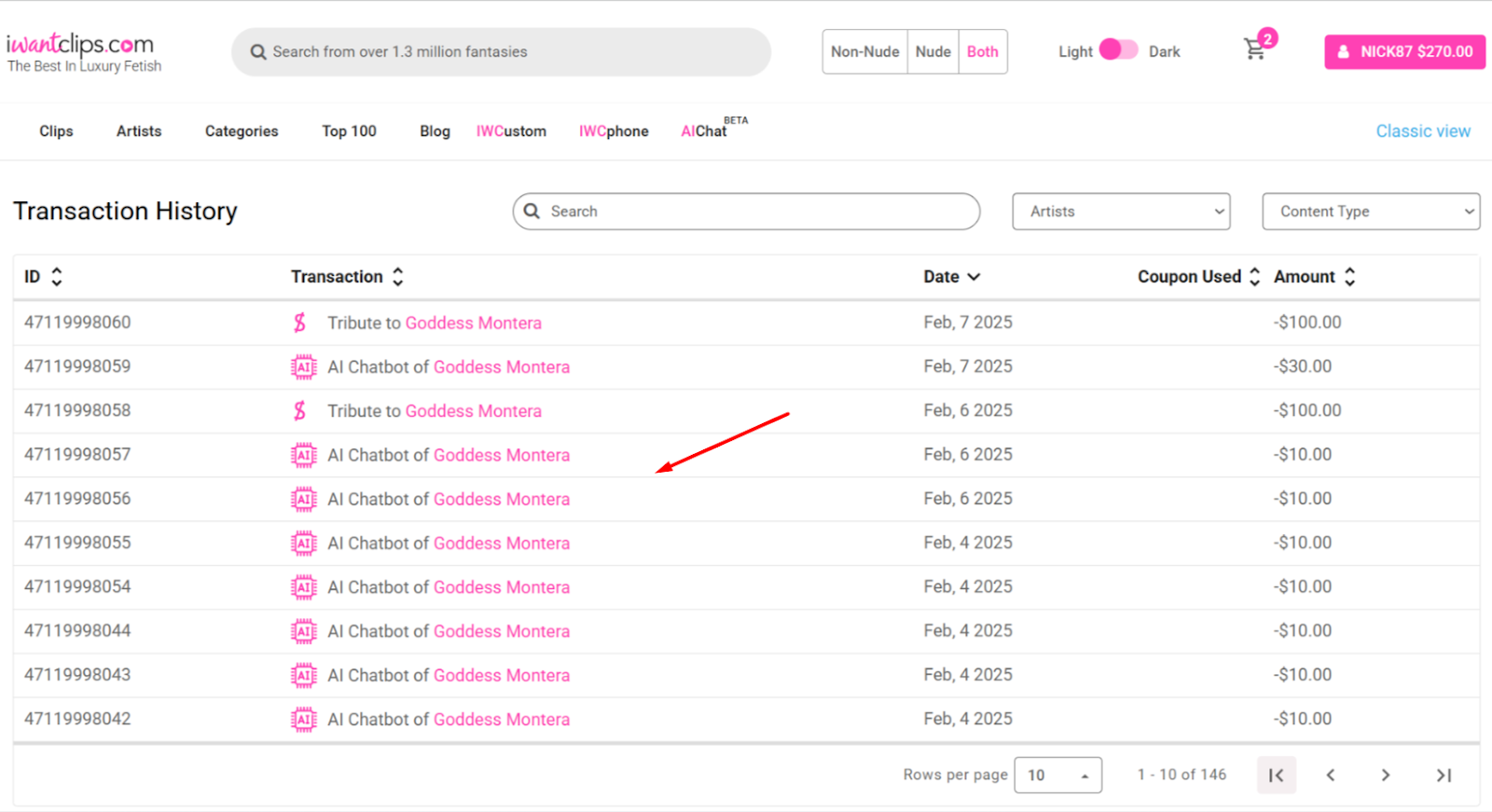
This section ensures complete transparency in your AI Chatbot purchases and helps you track spending effectively.










